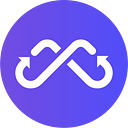fastMPC Testnet Node Installment, Registration and Update
A guide for node runners
Linux experience will be useful for this task. The instructions here are valid for an Ubuntu setup with version 20.04 or higher ( #lsb_release -a ), though it will most likely work with 18.04. The minimum specification of the machine is 2 CPU cores and 4 GB RAM 40 GB disk with fast and stable internet access, preferably at least 2M bandwidth. For this last reason, it is recommended to use a VPS such as from AWS, Hetzner, Contabo, etc. rather than a home machine.
- Installation of the Node
The node is installed using a Docker image. The installation starts the MPC service. You then check it is running correctly, collect the URL and then use this to register on the SMPC Wallet in your browser. You then log in and add your MPC node to the network. After a while, your node will appear there and the task will be complete. If you are cutting and pasting commands from here, please do not include the # at the beginning of each command, which is only used to indicate the command prompt.
1.1 Install Docker Image
Start by updating the package list and installing Docker (if you have already installed docker, you can skip this step):-
# sudo apt update
# sudo apt install docker.io
1.2 Run the MPC Node
Before you start, you need to make sure that your VPS has port 5916 (in this case is 5916, it can be different for you) open. You may need to go to your firewall settings and open this for TCP and UDP.
If you have started the docker image with the name of gsmpc before, you need to kill the old gsmpc container and wait 2 minutes before updating the new docker image:
If you have already started a fastMPC node,please kill and rm the old gsmpc container first (you can run `docker ps` command to check the old 7.0.0-beta):
# sudo docker kill gsmpc
# sudo docker container rm gsmpc
# sudo docker pull anyswap/fastmpcnode:7.1.0-beta
Notice: do NOT delete your gsmpc enode’s node.key file, it will lose all node data.
Start the docker:
# sudo mkdir /var/lib/docker/gsmpc -p
# sudo docker run -d --name gsmpc --network host --restart always -v /var/lib/docker/gsmpc:/gsmpc anyswap/fastmpcnode:7.1.0-beta --port 48516 --rpcport 5916
1.3 Check Node Status
Here you need to make sure that the node is running and then copy the URL of your node. Running the command below will show you if the node is running.
# sudo cat /var/lib/docker/gsmpc/log/gsmpc.log
If your node is running correctly, you will see something similar to the above. You need to copy the URL (here it is 1.1.1.1) and the port 5916, so the link of the RPC Service Node IN THIS CASE is http://1.1.1.1:5916. Your link will be different with this, because each link is unique.
You can also find the correct line more directly using the following command:
# grep updateRemoteIP /var/lib/docker/gsmpc/log/gsmpc.log
2. Node Registration and Login
The next step takes place in the browser of your own computer.
If you have run your MPC node based on the Step1 guidance, while you have not registered this node with it (here is http://1.1.1.1:5916), you need to register your node according to the following instructions.
For the node runners who have completed registration before, you can log in using the same account, click “Edit” and then “Save”, your node version will update to the new version immediately. You can also skip this step, and then wait for the node info update to the new version, it will take an hour or two, but be aware please do not change your Metamask account and enode, it will reset your Run Days to 0.
2.1. Register the Node
Open https://testnet.multichain.tools/ and click ‘Connect Wallet’.
2.2. Registration Confirmation
After successfully registering the node, click “Network” in the upper left corner of the screen to see that the node is correctly displayed in the list and the version is correct.
When your node appears here and the version is “7.1.0-beta” ,you have completed the node registration.
More info